Guide¶
Graphical Configuration Editor
Run ktoolbox config-editor to launch,
it will make configuration editing simple and convenient.
- Press
<Esc>for back,<Enter>for select - You can also use the GUI with the mouse
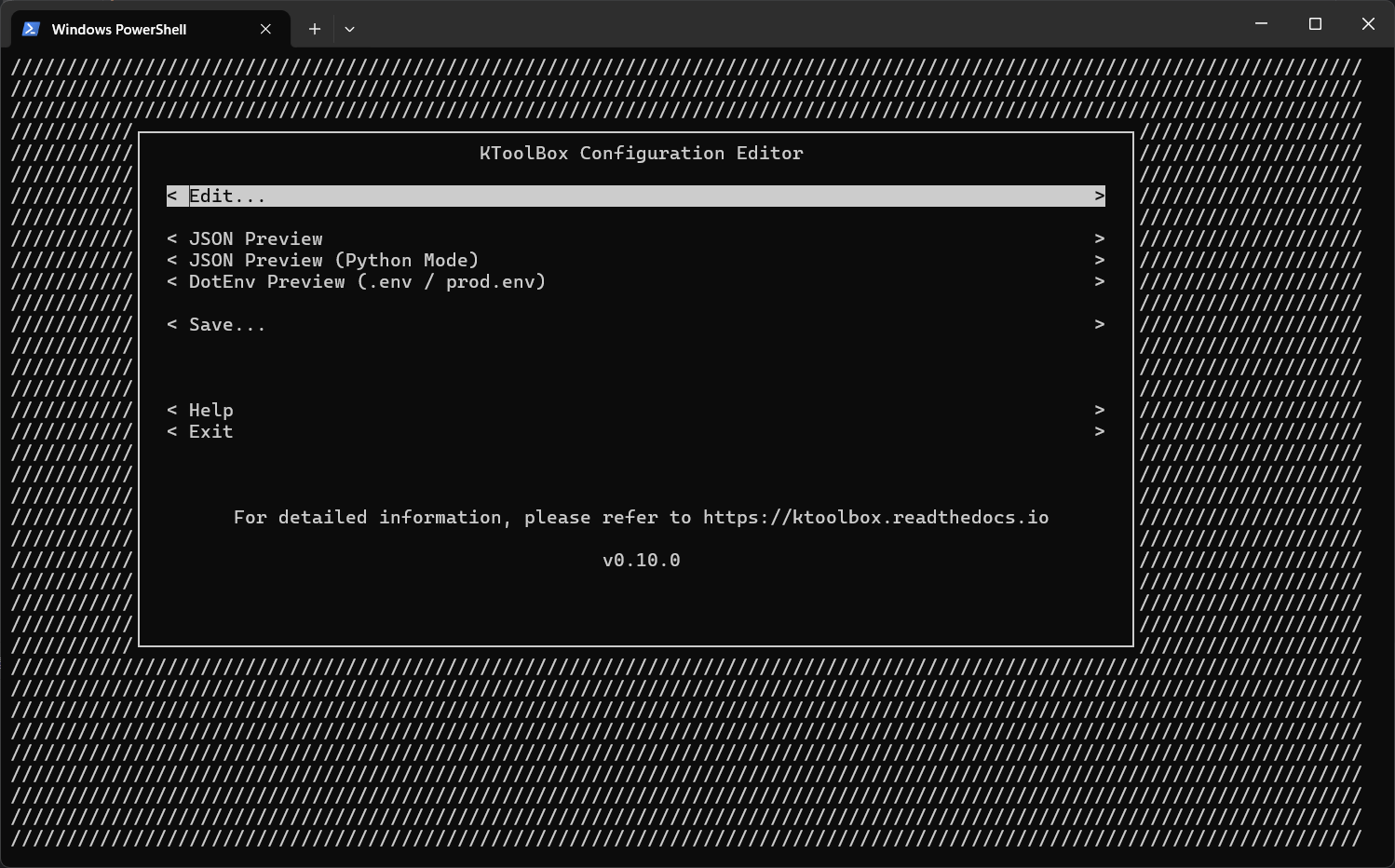
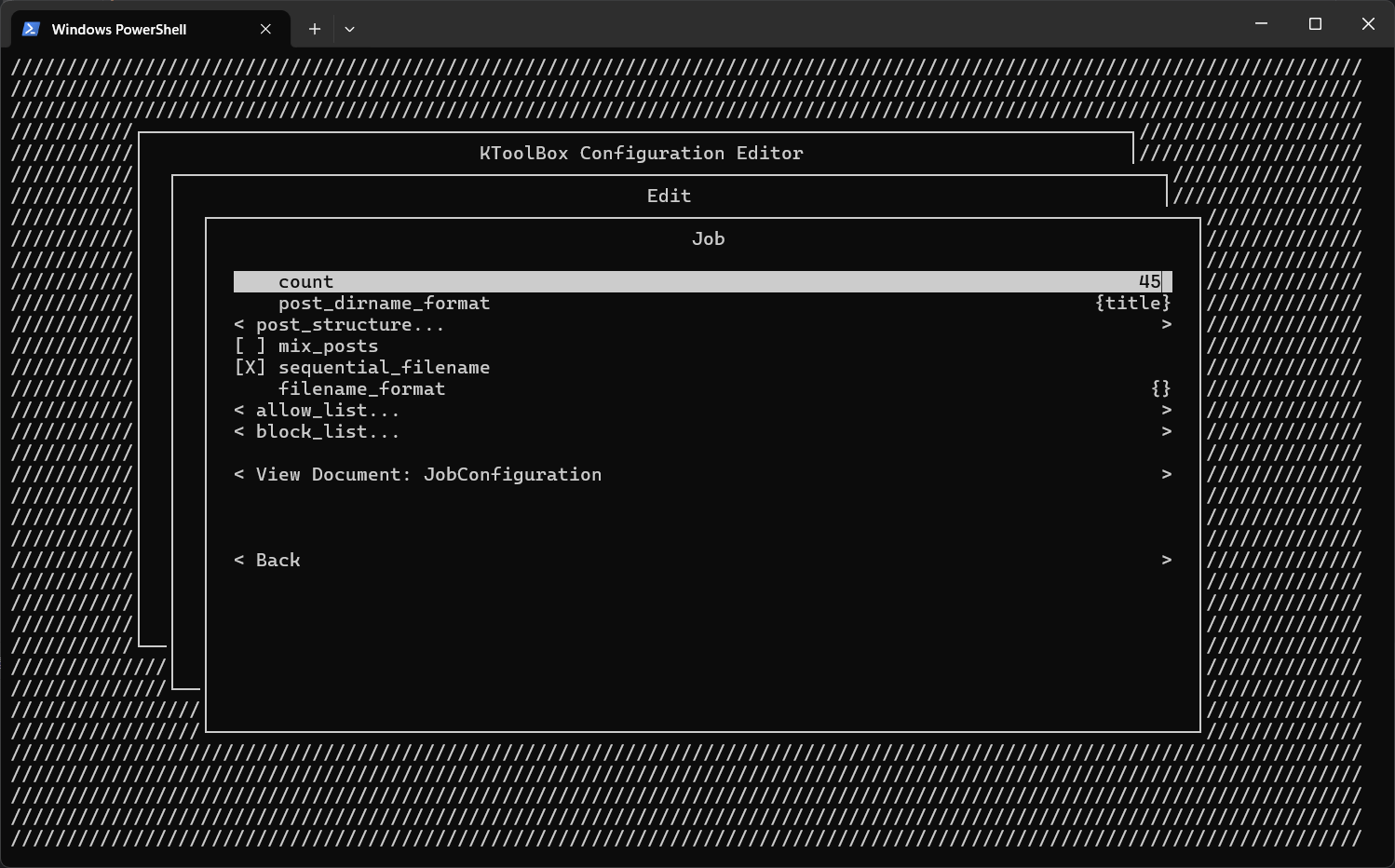
Generate Example .env File
Run ktoolbox example-env to generate a complete sample configuration file.
- KToolBox load
.envorprod.envfile in the working directory or environment variables to store configuration - The working directory refers to the directory where you execute the
ktoolboxcommand, it is not necessarily the directory where thektoolboxexecutable is located. It reads from where you execute it. - Check Reference for all configuration options
- Use
__to specify the sub option, likeKTOOLBOX_API__SCHEMEmeansapi.scheme - All configuration options are optional
.env / prod.env file example¶
# Download 10 files at the same time.
KTOOLBOX_JOB__COUNT=10
# Set post attachments directory path as `./`, it means to save all attachments files in post directory
# without making a new sub directory to storage them
KTOOLBOX_JOB__POST_STRUCTURE__ATTACHMENTS=./
# Rename attachments in numerical order, e.g. `1.png`, `2.png`, ...
KTOOLBOX_JOB__SEQUENTIAL_FILENAME=True
# Customize the filename format by inserting an empty `{}` to represent the basic filename.
# Similar to `post_dirname_format`, you can use some of the properties in `Post`.
# For example: `{title}_{}` > `HelloWorld_b4b41de2-8736-480d-b5c3-ebf0d917561b`, etc.
# You can also use it with `sequential_filename`. For instance,
# `[{published}]_{}` > `[2024-1-1]_1.png`, `[2024-1-1]_2.png`, etc.
KTOOLBOX_JOB__FILENAME_FORMAT=[{published}]_{}
# Prefix the post directory name with its release/publish date, e.g. `[2024-1-1]HelloWorld`
KTOOLBOX_JOB__POST_DIRNAME_FORMAT=[{published}]{title}